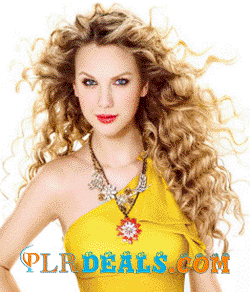Are you facing problems with your iTunes installation, favorite music/video downloads, or the files you downloaded don’t open? ITunes being one among the most popular media player applications has given music buffs unlimited choices to purchase, listen, download, import, share, organize music/videos or create playlists among other favorite things.
It is common for iTunes to malfunction while restoring, updating, or upgrading the iPhone or computer among other devices it is installed on. See below to find out what these issues can be and how to fix them:
Common iTunes Issues
Installation on iPhone, computer etc.
Compatibility with Windows 7/Vista/XP
Missing features such as ‘auto adding’, ‘folder watch’ etc.
Not adding tracks to the music library
Unsynchronized contacts and calendar
ITunes does not open or closes unexpectedly
Instructions:
Installation on iPhone, computer – If you have problem opening/accessing iTunes on your iPhone or computer etc., then first restart your device as this would retune the software and ultimately resolve the issue. Restarting is a proven solution in most of the cases until there is a severe external or internal problem involved. You can also empty temp directory before restarting.
If restarting does not help, then completely uninstall and reinstall the latest iTunes version from http://www.apple.com/itunes/download.
Also, make sure that you remove the application’s registry entries after uninstalling it. This should resolve the problem fully.
Compatibility issue with Windows Vista/XP – If you have recently upgraded to Windows Vista, use iTunes Repair Tool to resolve the problem. For Windows 7/XP, turn off the compatibility mode by right clicking on iTunes icon, selecting ‘Properties‘, and then clicking on the ‘Compatibility’ tab. Uncheck the box that says ‘Run this program in compatibility mode for:’, click on the ‘Apply‘ button at the bottom right hand corner and then click on ‘OK‘ to close the window and let the changes come into effect. Make sure that the iTunes window is closed before you perform this function.
Missing features – You can choose to install either ‘iTunes Folder Watch’ (worth $ 10.63) or ‘iTunes Library Updater’ (free software). The former will scan your music folder as well as automatically add newly downloaded tracks to your library once these are added to your music folder. It will even create an auto playlist for the newly added music tracks so as to enable you to keep a track of all the new downloads.
iTunes Library Updater gives the same functionality as iTunes Folder Watch except the ‘auto adding’ feature.
Tracks not added to the music library – Sometimes, iTunes does not add music tracks to the library irrespective of their appropriate format. It happens mainly because of the MP3 files’ headers. Download ‘Mp3 Validator’, a freeware that fixes MP3 file errors and let the tracks be added to the library.
Unsynchronized contacts and calendar – You can easily sync you contacts and calendar in Gmail or Outlook/Outlook Express using iTunes. For Gmail contacts, connect your iPad, iPod Touch, or iPhone using the USB cable. Open iTunes, select your device viz. iPod, iPhone, and click on the ‘Info‘ tab. Put a checkmark in the box that says ‘Sync Contacts with:‘, select ‘Google Contacts’ from the drop down list, and click on the ‘Configure‘ button. It will ask you to enter your Gmail id and password, key in the information, click on ‘OK‘, and then click on ‘Apply‘. Remember, once you have finished checking your contacts, deactivate the iTunes Contacts sync by un-checking the same box. It is required because otherwise you will see duplicate contacts in your iPhone.
The same procedure will be applicable for Outlook and Outlook Express and instead of Gmail id you will use whatever email id you want to sync your contacts for.
ITunes does not open or closes unexpectedly – It is probably caused by outdated plug-ins or damaged preference files. To resolve the issue, you need to remove plug-ins and install latest ones. Also remove the preference files. You also need to remove following files and folder
C:\Documents and Settings\All Users\Application Data\Apple Computer\iTunes\SC Info
C:\Documents and Settings\Your Username Here\Application Data\Apple Computer\iTunes
C:\Documents and Settings\Your Username Here\Local Settings\Application Data\Apple Computer\iTunes
The article is associated with ‘ITunes – Fixing ITunes Errors’ available on www.vtechsquad.com.
V tech-squad, Inc. is the leading third-party service provider of certified online technical support services. Our Microsoft-certified technicians not only resolve virus/spyware removal issues but also educate you how to avoid your PC from future interaction with any type of worm, virus, or Trojan etc. Our top-class services include Microsoft product support, antivirus issues, malware issues, spyware issues, wireless router issues, printer issues, and non-computer devices etc.
Having troubles with your Anti-Virus, need right technical assistance for installing that heavy but essential anti-virus? Your wait is over with V tech-squad live & dedicated 24/7 technical experts that fix your anti-virus/PC problems remotely without digging a hole in your pocket and wasting your precious time. Just a phone call away You can reach V tech-squad online technical supportat their Toll Free No +1-877-452-9201 For US/CA.
V tech-squad Inc. www.vtechsquad.comis a leading provider of online computer support, virus removal, home networking support, phone support, and ipad support. V tech-squad has a team of certified technicians who cumulatively have more than 100 years of experience in desktop support. V tech-squad is currently solving hundreds of customer issues a day with best resolution rates in the industry. V tech-squad management is formed by IIT alumni who are ex-employees of Microsoft and IBM. Founded in 2010 V tech-squad is serving customers around the world including United States, Canada and India.